League Tutorial
Introduction
This is a tutorial on creating and running a league.
The page with a black background is the admin page, and the page with a white background is the league page that participants and spectators can view.
Open the n01 League page
https://n01darts.com/n01/league/
Creating a new league
Click “Create” on the top right corner of the league listing page.
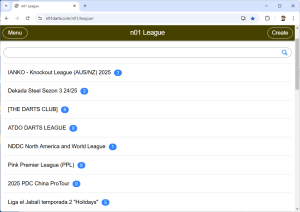
To create a league you need to log in with a SNS.
This can be your Facebook, Twitter or Google account. Click on the SNS button to log in.
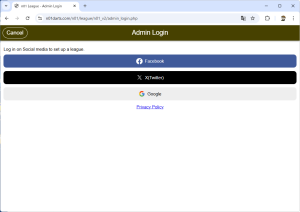
If the SNS login is successful, the League Settings screen will appear.
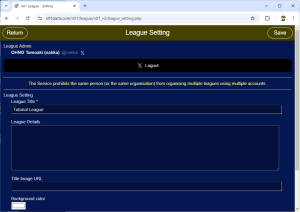
Put “Tutorial League” in the league name and click “Save” in the top right-hand corner.
Once the league is saved, a league URL will be issued.
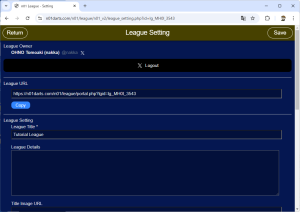
Creating new events
Click on “Add” in Event Setting.
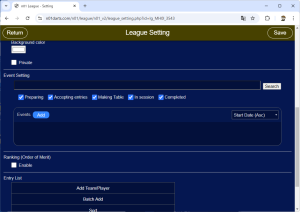
Click on “Create new event” to create a new event.
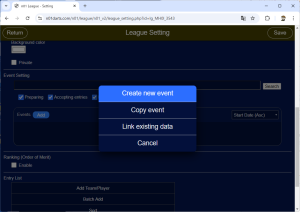
Event setup
Select competition type and competition format.
Select “Others” for competition type and “League of Individuals” for competition format and click “Next”.
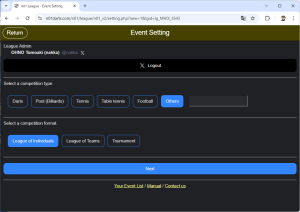
- Individual leagues create leagues for individual competition.
- Team leagues create leagues for team competitions. You can set up teams and players.
- Tournament is used to combine several tournaments. For example, if you have doubles and singles, or if you want to create a ranking with several tournaments.
Add “Season 1” to the event name.
Enter “tpass” as the join password.
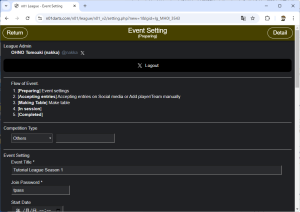
In the Fixtures (League) settings, set Number of players per Group to “4”.
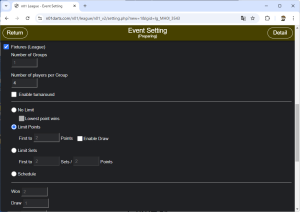
Entry settings
Click “Next (Accepting entries)” to set up your entry.
Click “Batch Add”, enter the following four lines, and click “OK”.
Player 2
Player 3
Player 4
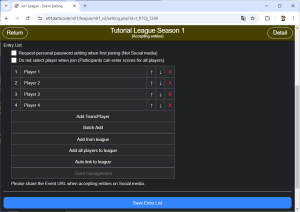
Creation of league tables
Click “Next (Making table)” to create the league table.
Click on “Make table”.

Click on “Automatic assignment” to assign players to the league table.
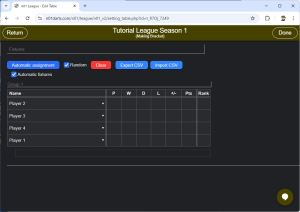
Click on the points tally section of the league table to display fixtures.
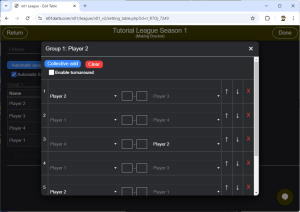
Click “Done” in the top right-hand corner to save the league table.
In session of leagues
Click “Next (in session)” to start the league.
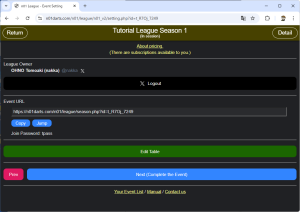
This completes the league table. Click on “Jump” in the event URL to open the league page for participants.
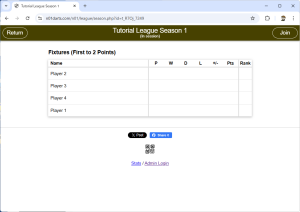
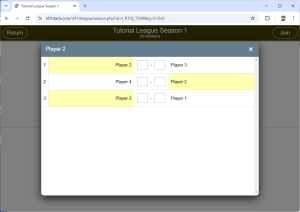
Entering the results
Click “Admin Login” at the bottom of the league page to open the admin page with a black background.
Click “Edit table” to display the league table for admin.
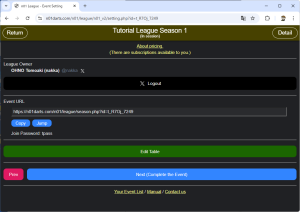
Click on the points tally section of the league table to display fixtures.
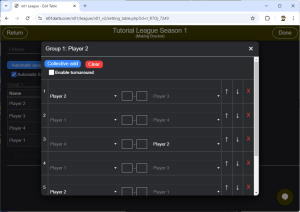
Click on the place where the results of each match are to be displayed and a menu will appear. Click on “Edit the result”.
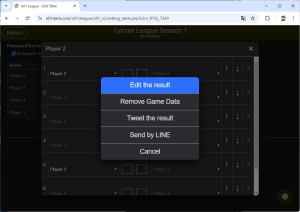
Enter 2 for either player and press OK.
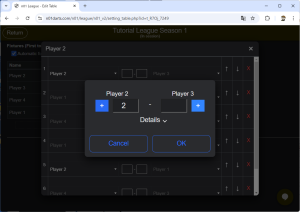
The results are reflected in fixtures.
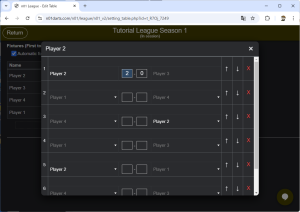
This is also reflected in the league table page that participants see.
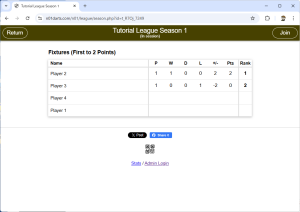
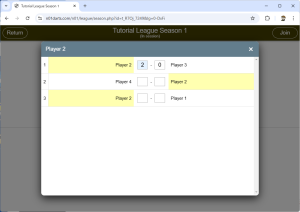
This completes the simple process from creating a league to running it.
