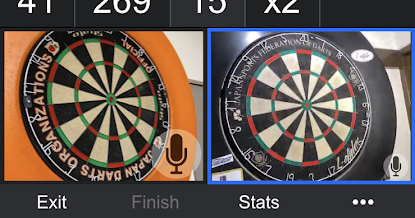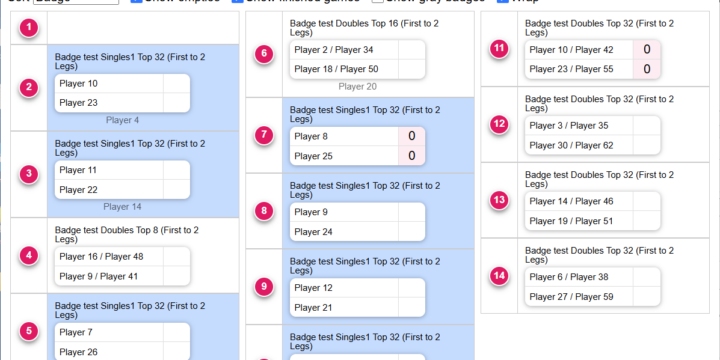Tournament Tutorial
Introduction
This is a tutorial on creating and running a tournament.
The page with a black background is the admin page, and the page with a white background is the tournament page that participants and spectators can view.
Open the n01 Tournament page
https://n01darts.com/n01/tournament/
Creating a new tournament
Click “Create” on the top right corner of the tournament listing page.
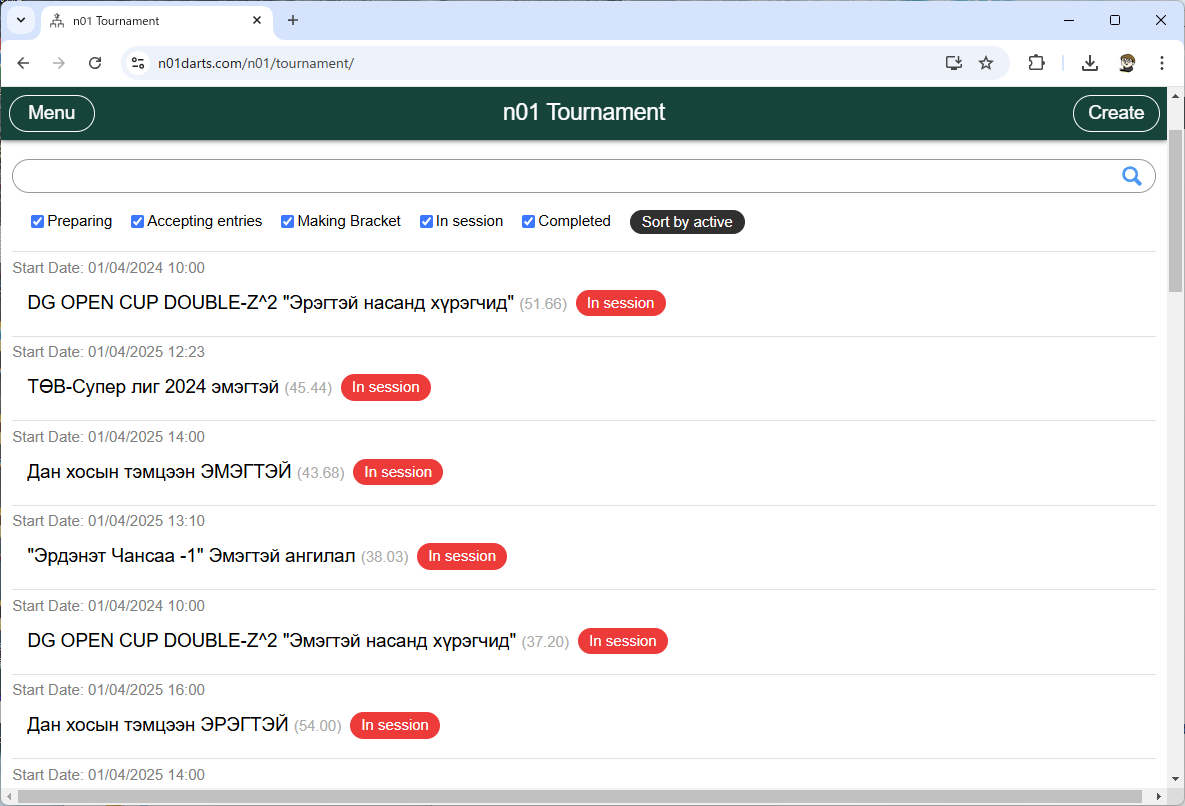
To create a tournament you need to log in with a SNS.
This can be your Facebook, Twitter or Google account. Click on the SNS button to log in.
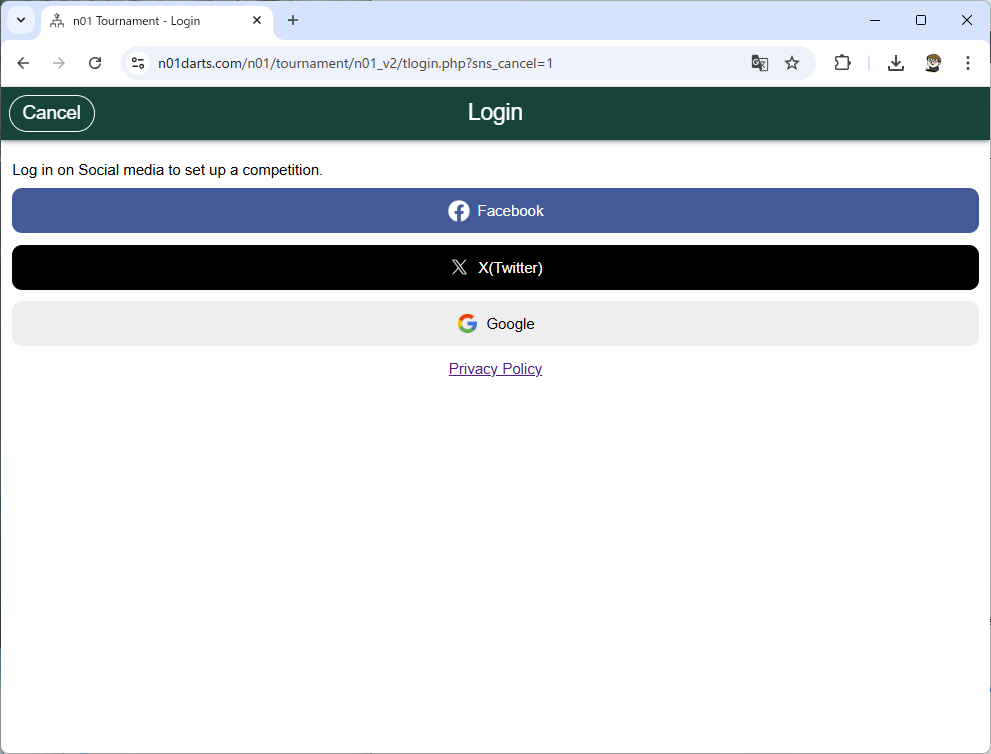
Once you have successfully logged in with your SNS account, the tournament setting page will appear, where you can select the competition type and tournament format.
Select “Others” for the competition type, and leave the input (competition name) displayed on the right blank.
Select “Single Elimination” for the tournament format.
Selct “Single game” for the player type.
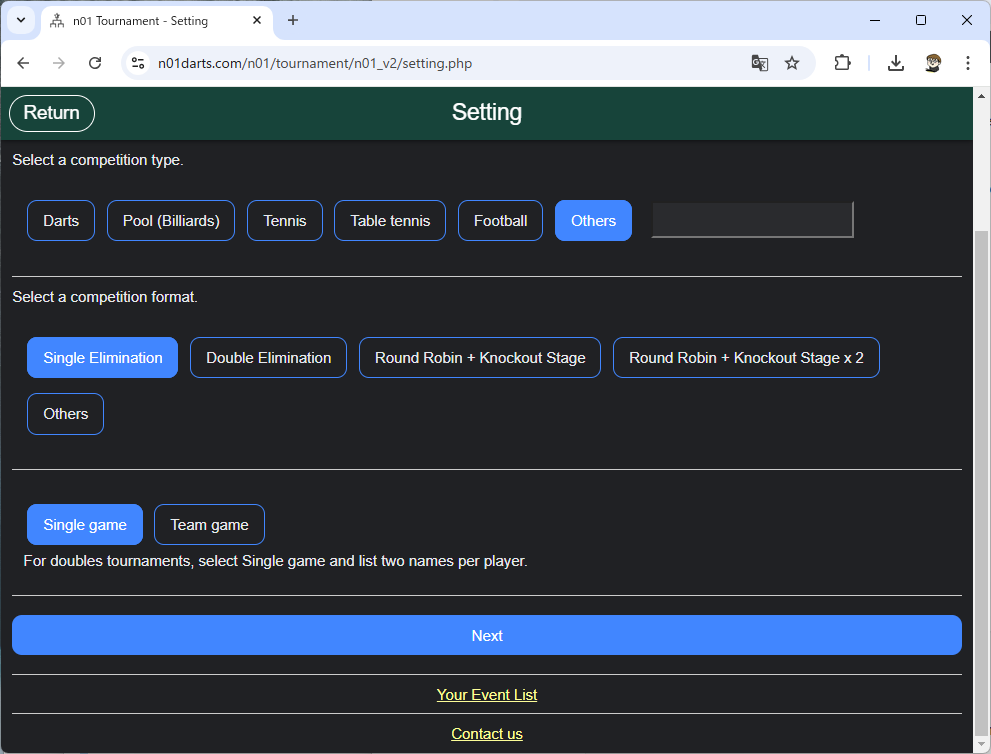
The tournament format is as follows:
- Single elimination is a simple tournament in which a player loses once and is finished.
- Double elimination is a tournament where players go to a loser tournament once they lose and end up losing in the loser tournament.
- Round Robin + Knockout Stage is the round robin is played first and the top players play in the knockout stage.
- Round Robin + Knockout Stage x2 is the round robin is played first, the knockout stage is played with the higher ranked players and a loser tournament can be played for the lower ranked players.
Tournament information entry
Click “Next (Preparing)” and enter the tournament information.
The tournament name and participation password are required fields. Enter
“Tutorial Tournament” as the tournament name and “tpass” as the participation password.
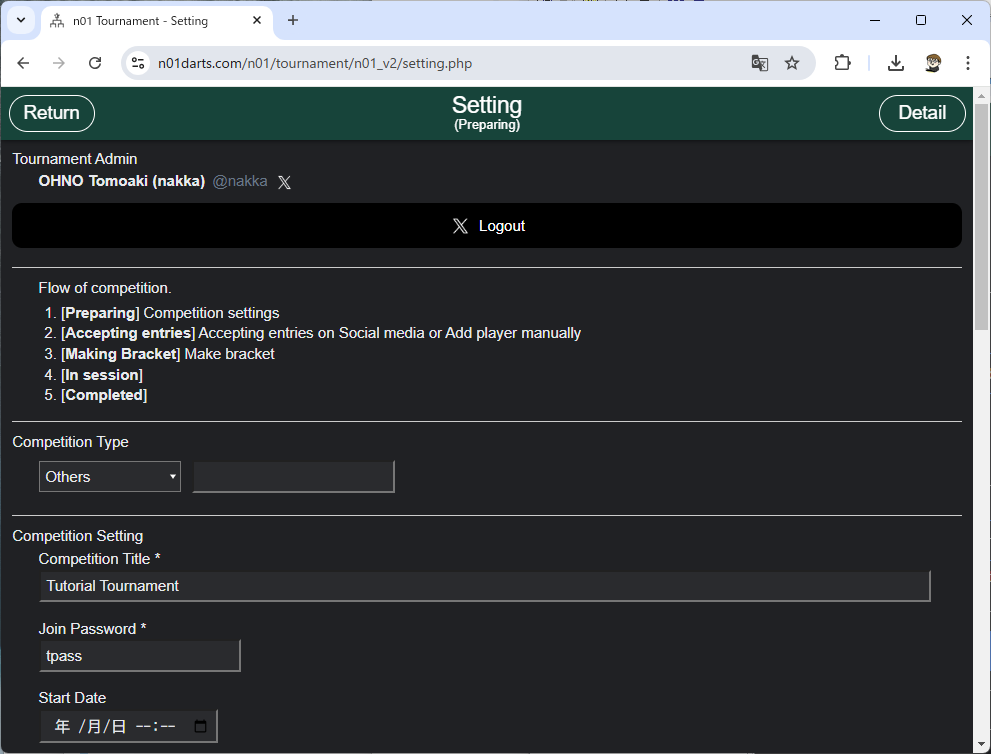
Enter “4” as the number of players for the Single Elimination 1 tournament.
Since “Limit Points” is checked, enter “2” points as the first to win.
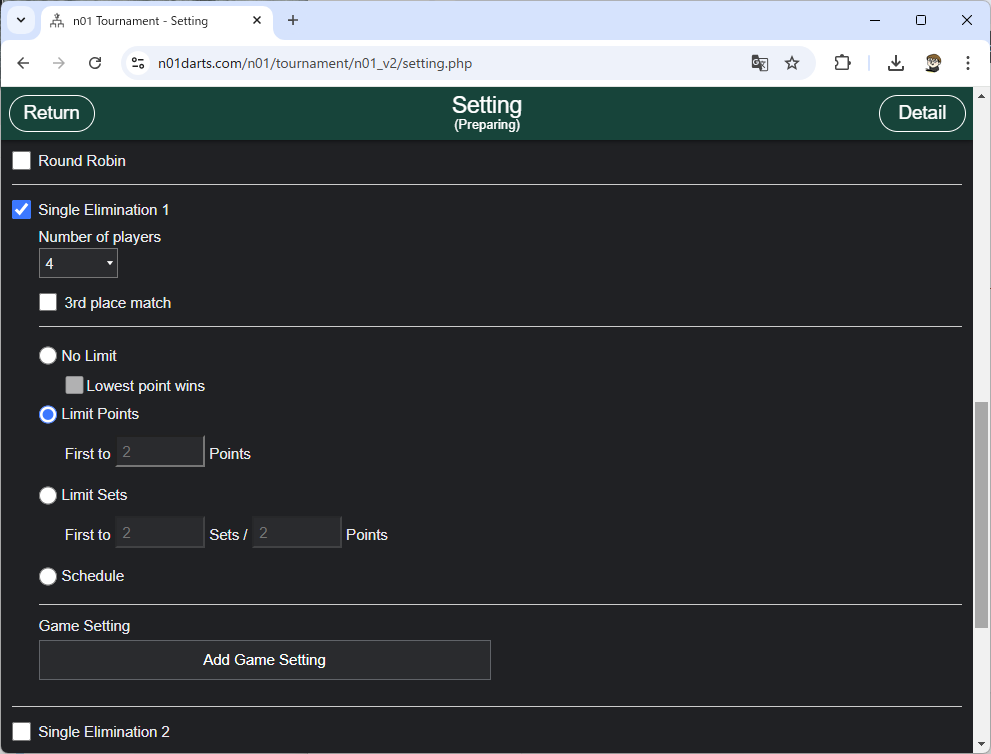
The points limits are as follows:
- “No limit” is selected when the winner is the player who scores more points, e.g. in football or baseball.
- Select “Limit points” if the game is won when a certain number of points is reached. Select “Limit Sets” if a game with a point limit counts as one set and the game is won when a certain number of sets are reached. Limit Sets is useful in tennis and table tennis competitions.
- Schedule is selected when you want to combine several games with different formats. This is the case, for example, in team competitions.
Entry settings
Click “Next (Accepting entries)” to set up your entry.
Click “Batch Add”, enter the following four lines, and click “OK”.
Player 2
Player 3
Player 4
This will add four names to the entry list.
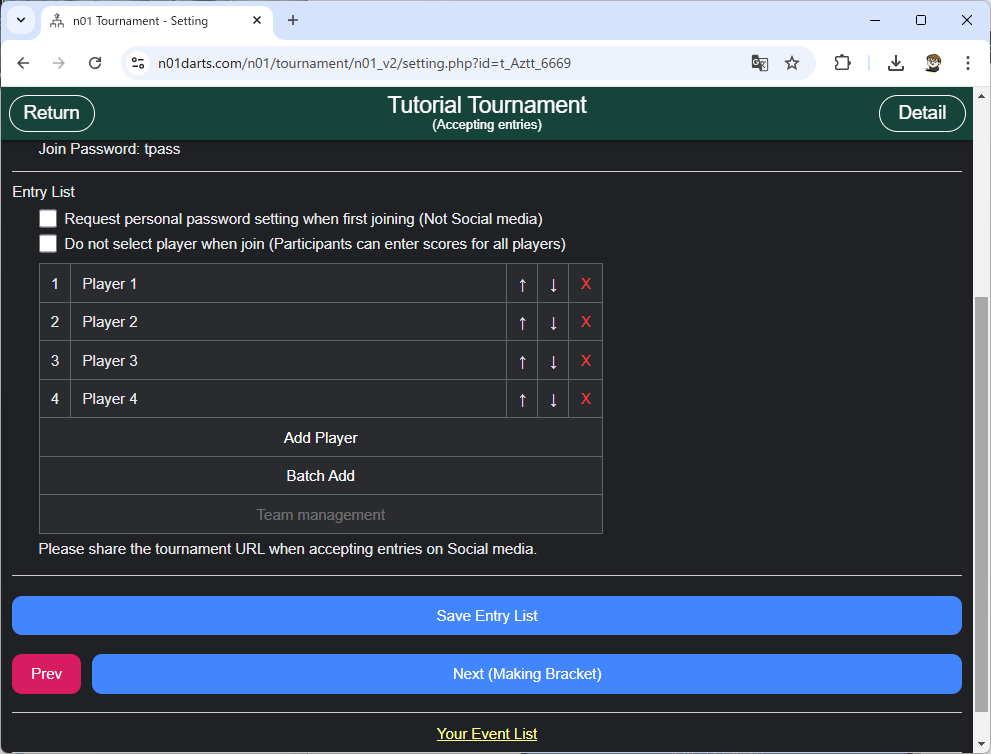
Creating a tournament bracket
Click “Next (Making Bracket)” to create the tournament bracket.
Click “Make Bracket”.

Clicking “Automatic assignment” will assign players to the tournament bracket.
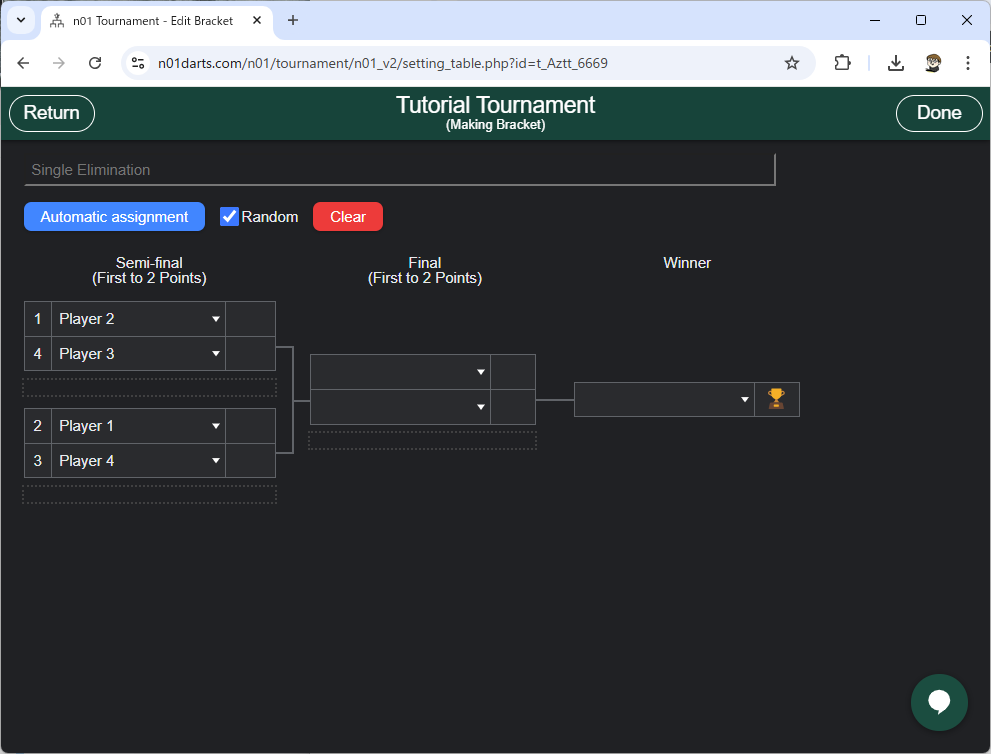
Click “Done” in the top right corner to save your tournament bracket.
Hosting a tournament
Click “Next (In Session)” to start the tournament.
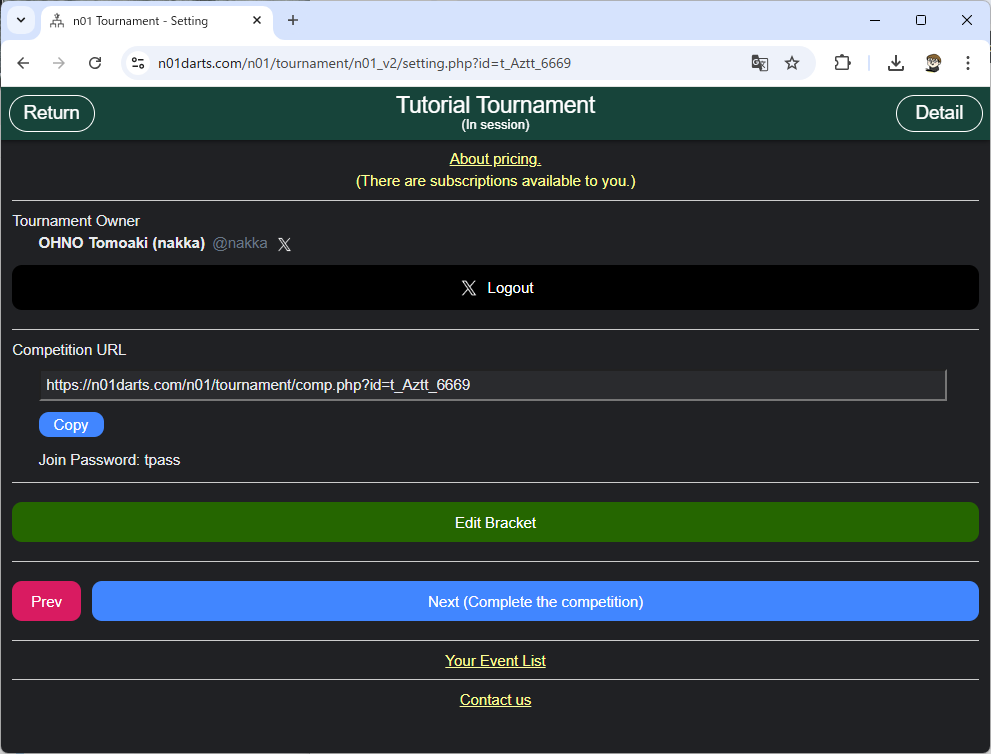
The tournament bracket is now complete. Click “Return” in the upper left corner or open the displayed tournament URL to open the tournament page.
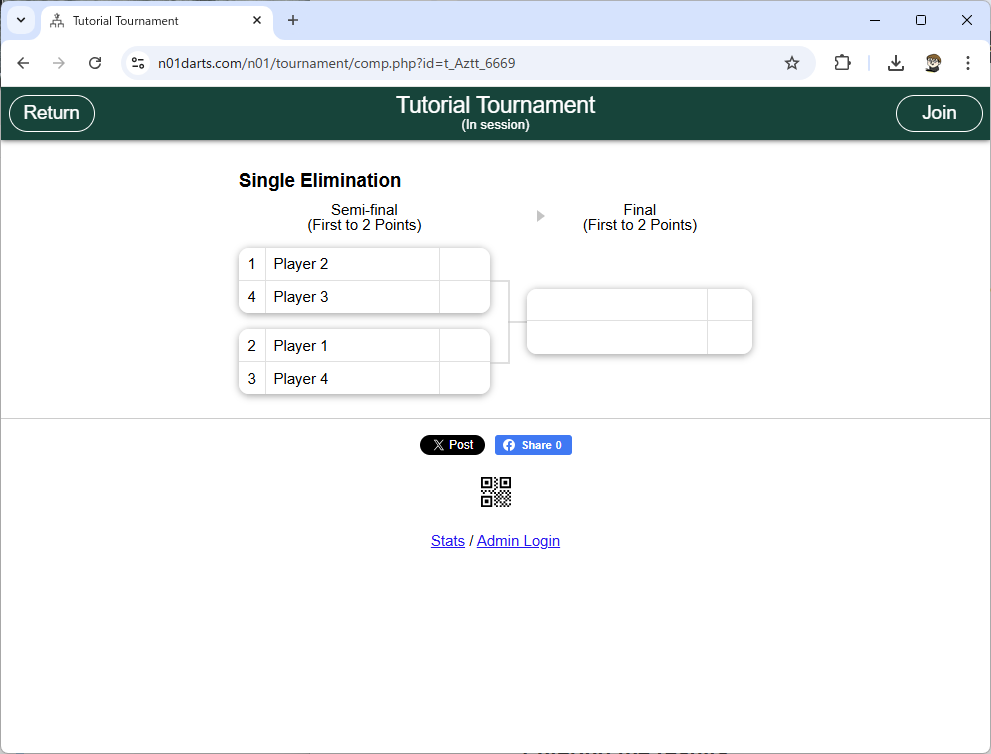
Entering the results
Click “Admin Login” at the bottom of the tournament page to open the admin page with a black background.
Click “Edit Bracket” to display the tournament bracket for admin.
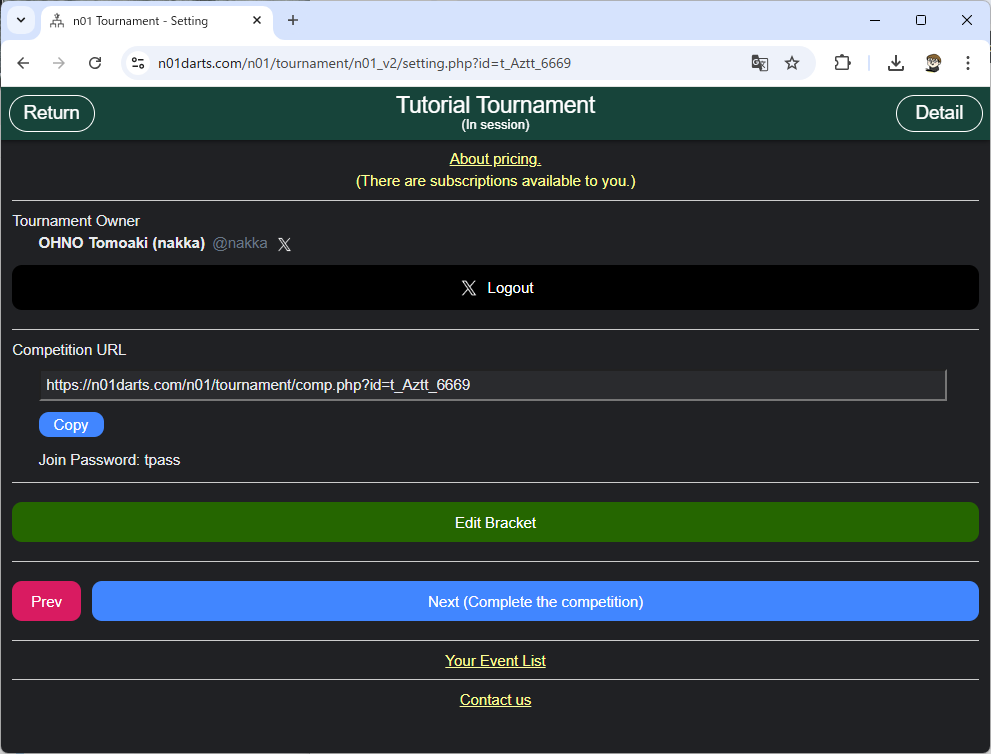
Click on the area that displays the results and a menu will appear. Click on “Edit the result”.
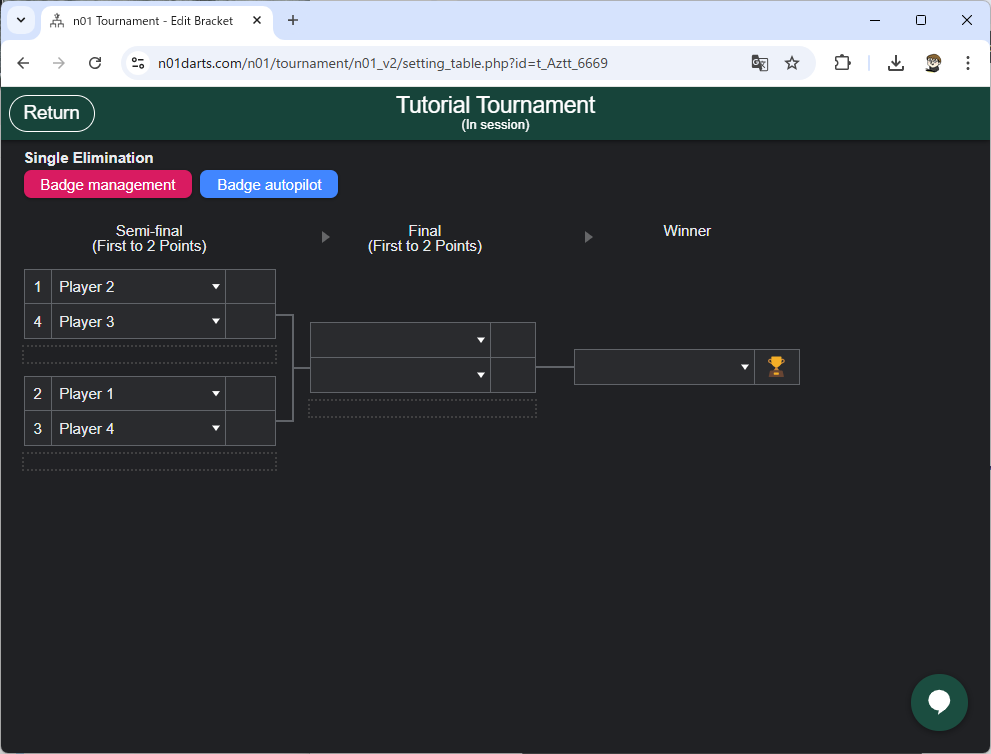
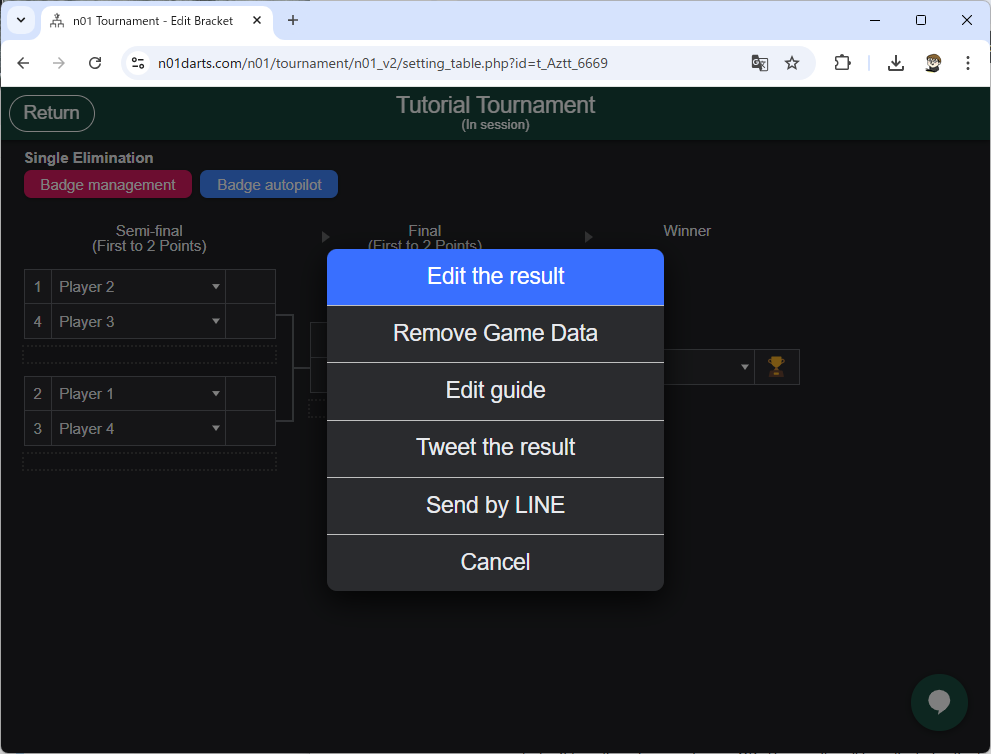
Enter 2 for either player and press OK. The results will be reflected in the tournament bracket and the winner will advance to the next round.
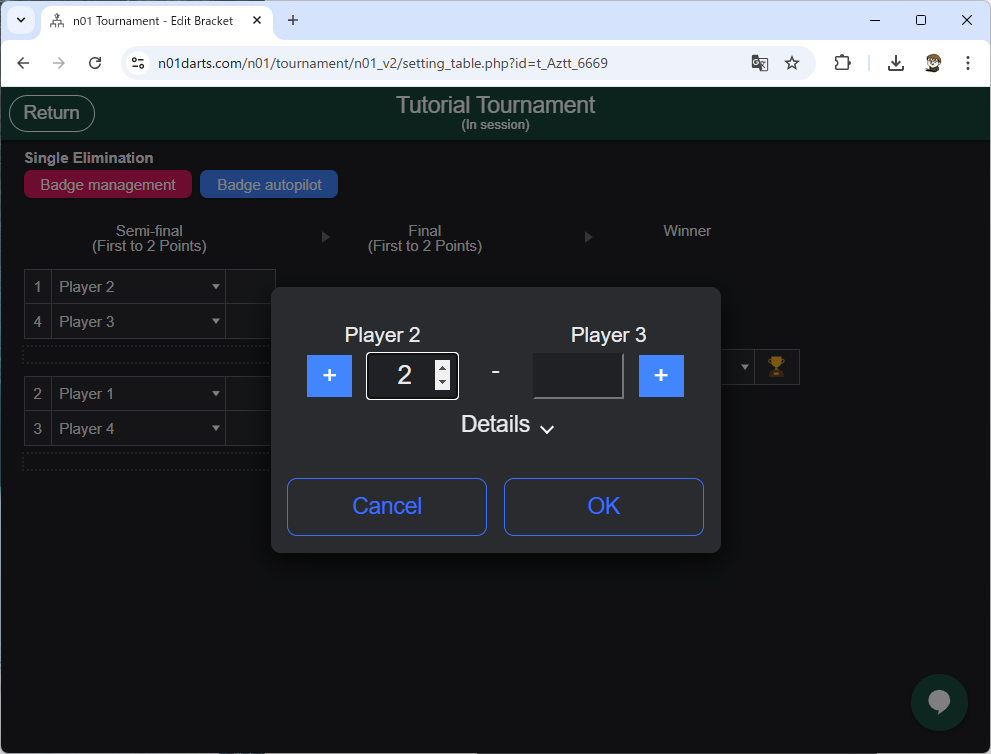
Similarly, the lower pile registers results.
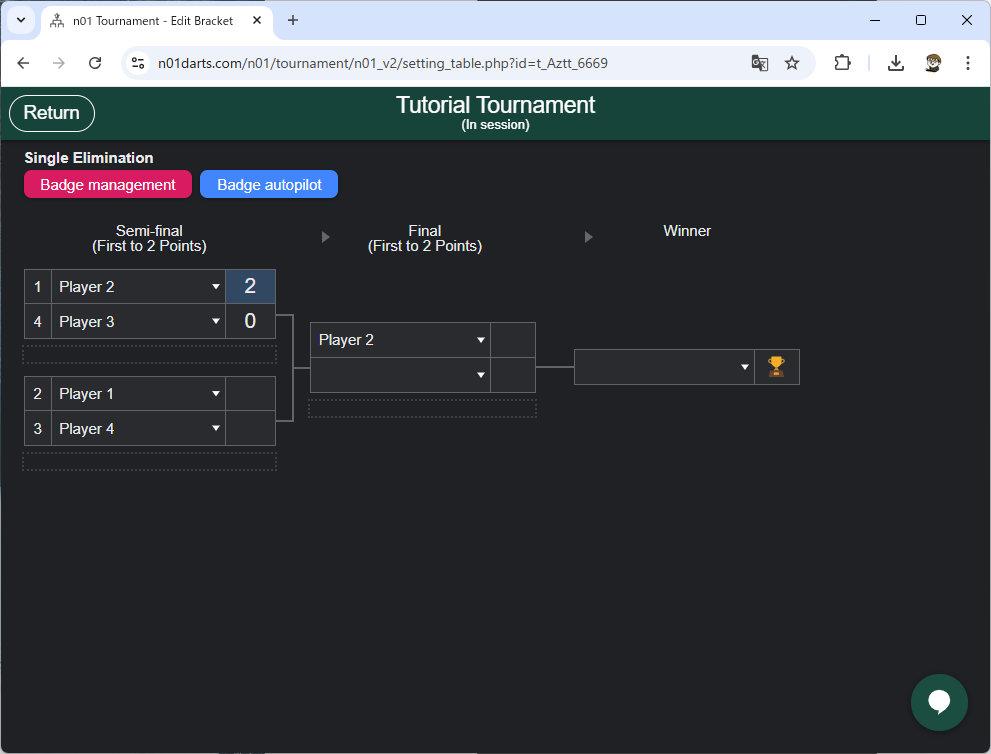
End of the tournament
The tournament will automatically end once the final score is registered.
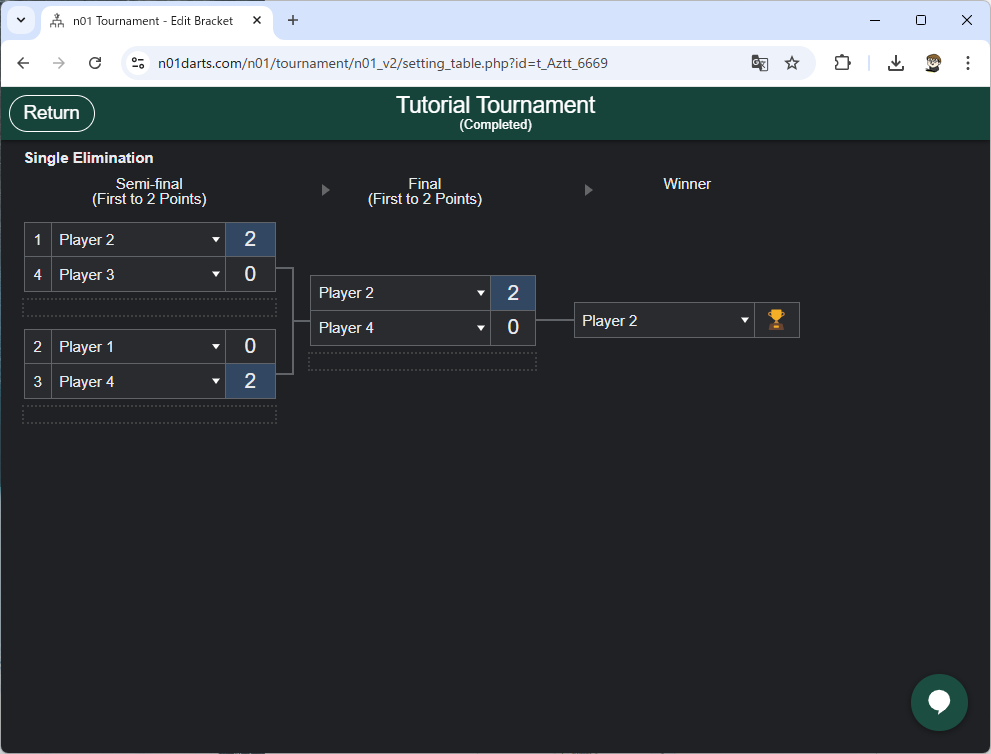
This will also be reflected on the tournament page.
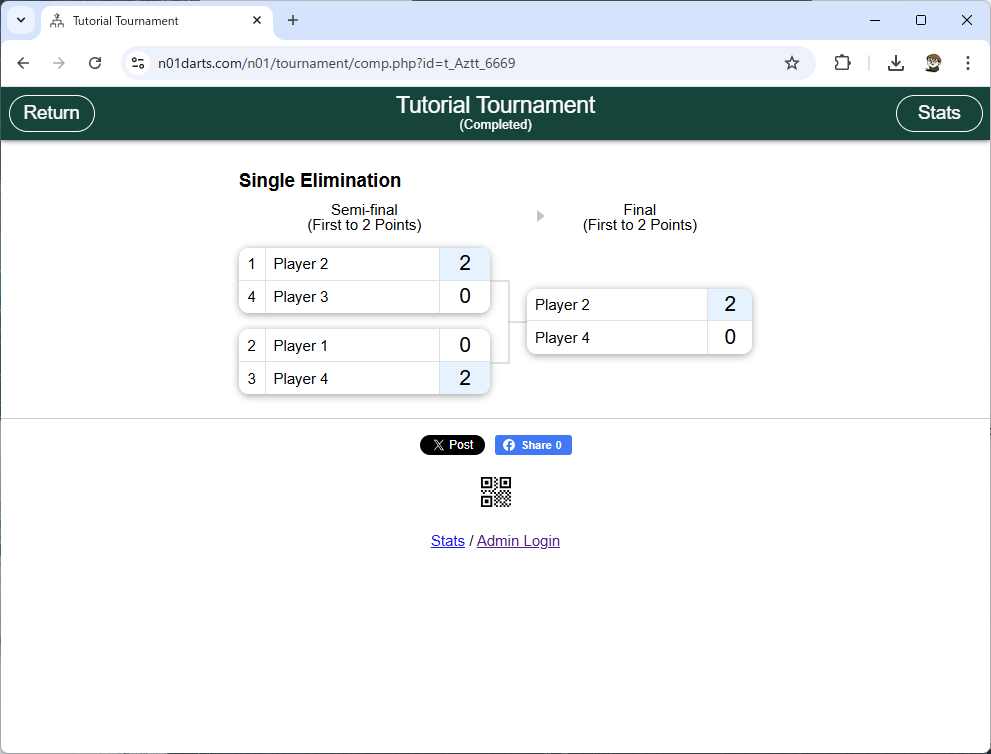
This completes the simple process from creating a tournament to running it.